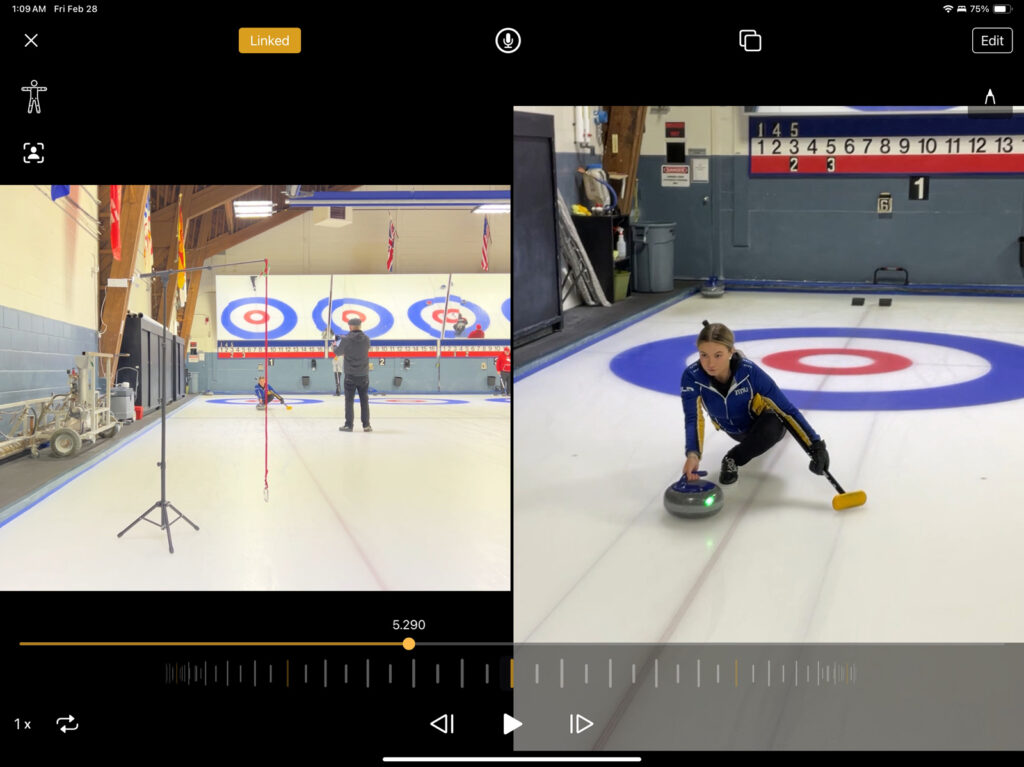A recent feature of the OnForm video analysis platform is its support for multi-camera input. The individual devices have to be connected to the same WIFI network, but once paired a “master” device can control the recording of all of the auxiliary devices that are providing alternative camera views.
In this brief article, I wish to document my equipment setup for delivery analysis. At this practice, I’m looking at two things: slide leg position, and arm extension during the release motion, that are difficult to analyze when standing either directly in front of, or behind, the athlete.
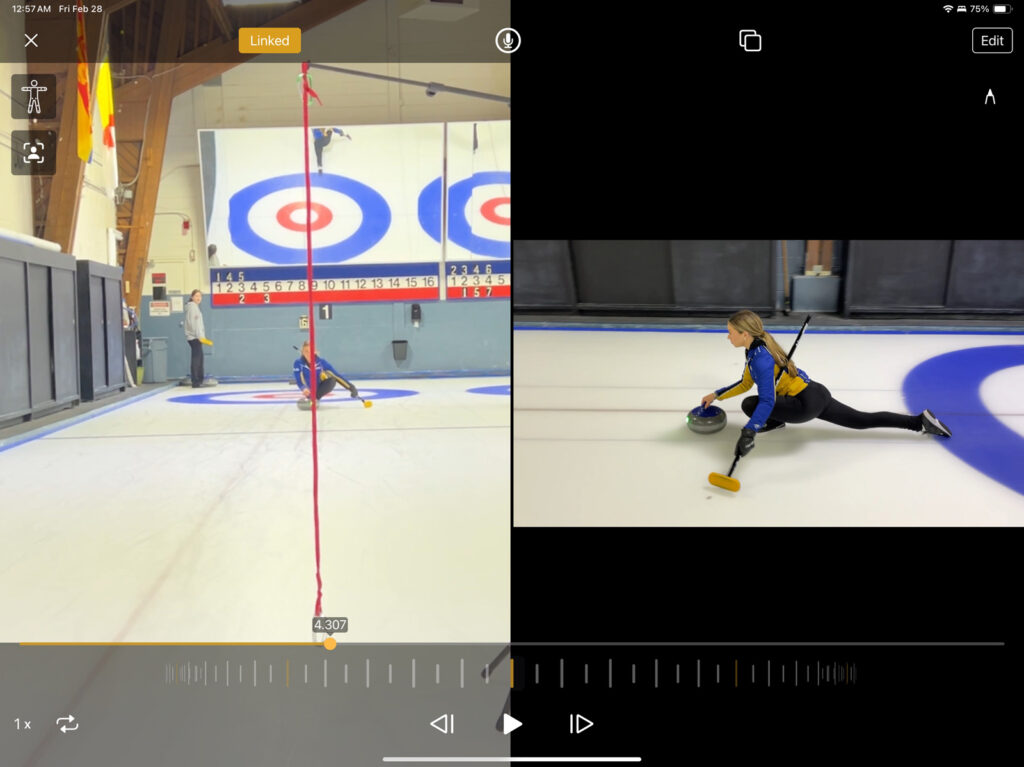
Delivery Analysis Setup
For delivery analysis, I use a Ryobi steel mitre sawhorse with collapsible legs, with an iPhone mount, in landscape mode, mounted in its centre. A green light laser, positioned on the far tee line, points to the hack, forming the line of delivery (LOD). The plumb line – actually just a red hockey skate shoelace with a carabiner as a weight – is positioned directly over the LOD. The laser on the stone illustrates well any lateral movement of the stone during the delivery, while the plumb line can be used to monitor the athlete’s body position during the delivery, relative to the both the stone and the LOD.
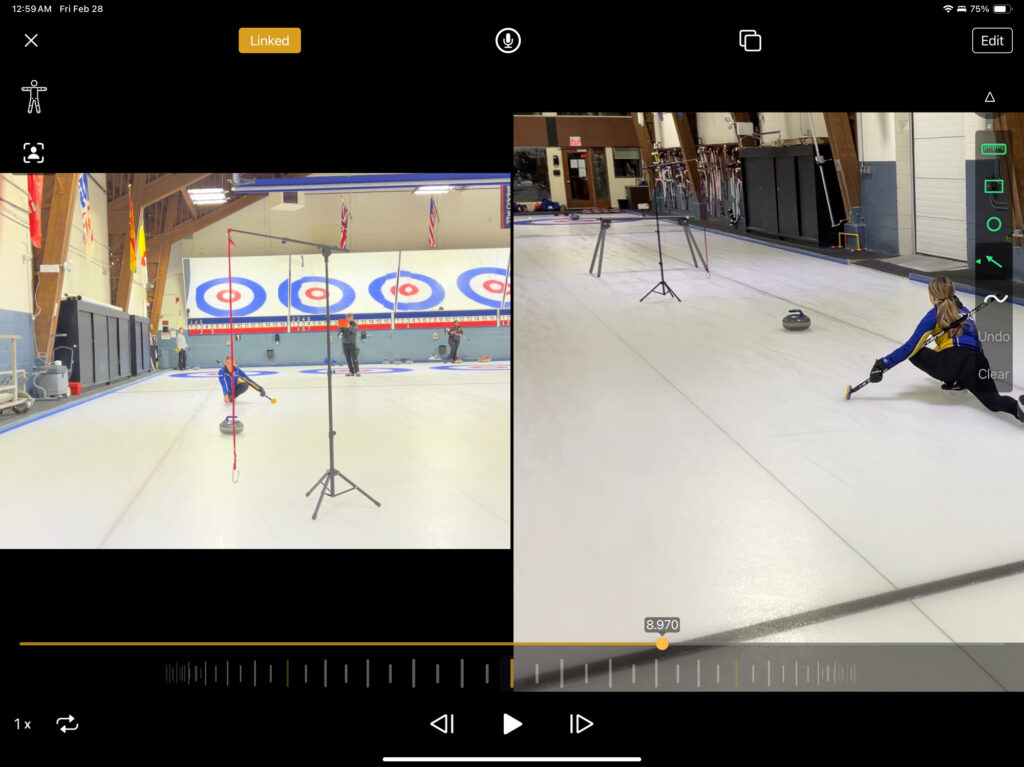
Setup for delivery analysis with multiple cameras. Here, I’m using a fixed camera (iPhone) mounted on the sawhorse, and am using my second device (iPad Pro) as a movable movie camera.
Using OnForm's Multi-Cam Feature
When working within a curling rink, it’s a good idea to bring your own WIFI network with you so that you don’t have to have the rink’s guest WIFI credentials, nor have to deal with less-than-adequate WIFI reception within the arena. I use a Google Nest WIFI hub within the arena with which to connect my devices. No internet connection to the outside world is necessary.
When recording a video with Multi-Cam, one device acts as the “master” and the other devices are placed into “auxiliary” mode within the OnForm app. Each device records its own video within the OnForm application, and if exported outside the OnForm application the videos are stored separately, as seen here at right.
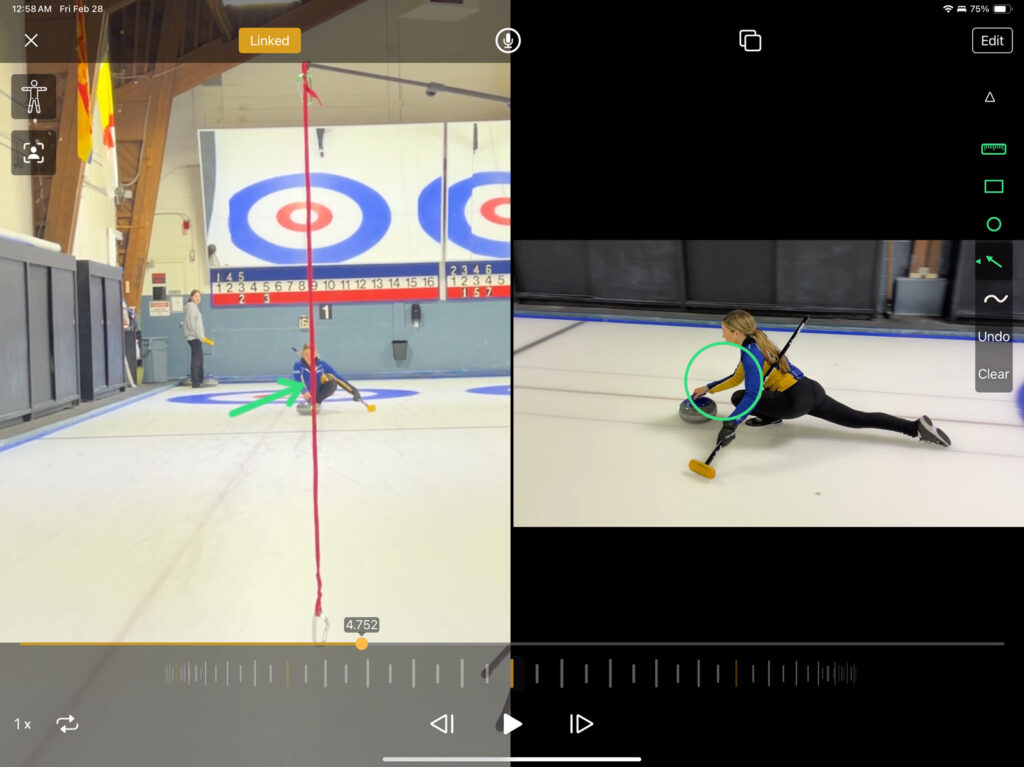
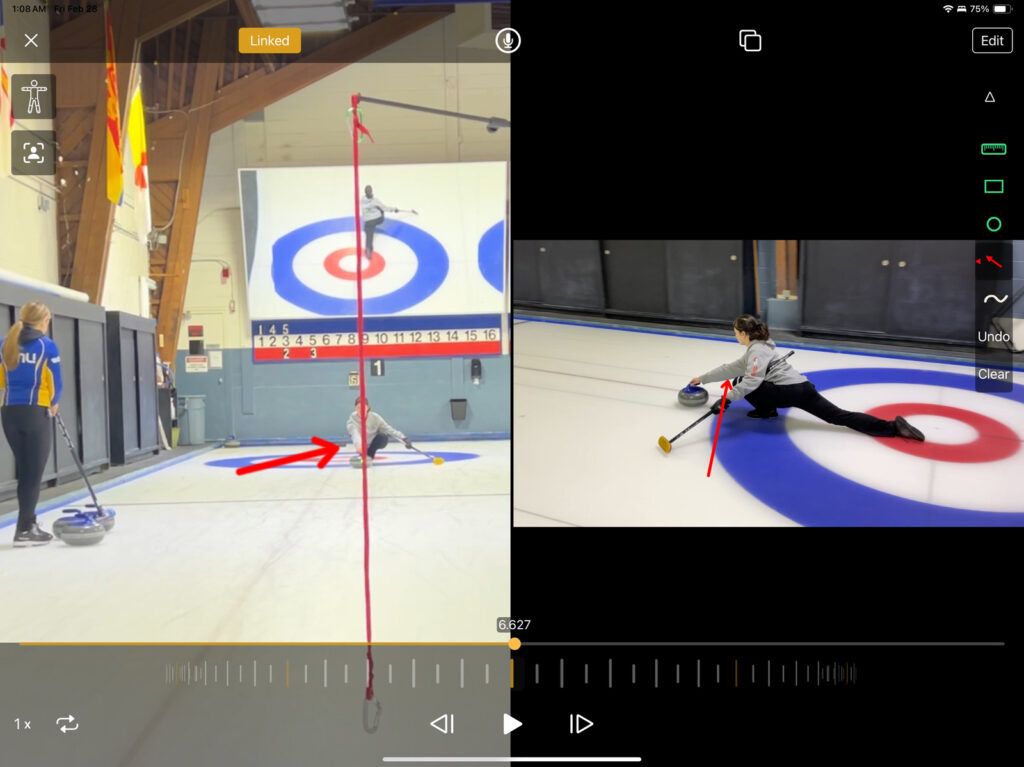
Advantages of using OnForm
Another Apple application that can record from multiple devices simultaneously is Switcher Studio, which requires a separate license. But OnForm’s built-in Multi-Cam support is not only convenient, OnForm provides several features that are very useful tools for coaches:
- When viewing the multi-cam video within OnForm, playback speed can be set to various options, or one can scroll through the synchronized videos frame-by-frame.
- Each video can be zoomed, as shown here at left, to provide greater detail during playback. Alternatively, each device’s video can be displayed separately in full-screen mode.
- When viewing the videos within the OnForm app, one can annotate the videos with all of OnForm’s built-in annotation tools, including voice-over. Here, I’ve highlighted Émilie’s relaxed throwing arm (top), and Sarah’s straight-arm (bottom). Sarah’s straight arm is difficult to ascertain from the front, but being able to view multiple camera angles at the same time is a game-changer for technical analysis of a delivery.
OnForm’s Multi-cam supports up to four input devices, rather than the two I’ve used here. I find it an advantage to have a handheld device as the master so that I can move around and take video from various angles during a delivery.
Here, I’ve taken a position just past the near hog line and slightly to the side of the LOD. As is obvious from the position of the laser on the stone, Émilie is slightly sliding wide of the target. The plumb line helps to determine whether the athlete setup to the right of target, which is the case here with Émilie’s throw, or if the athlete is drifting laterally. One can augment the setup with cones to create a “gauntlet drill” along with the multiple cameras, or add speed traps to record split times or stone velocity.